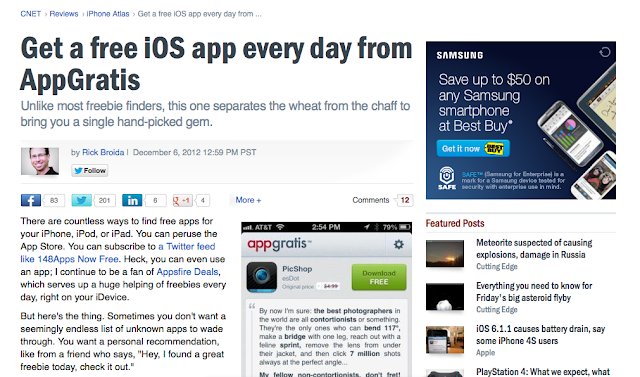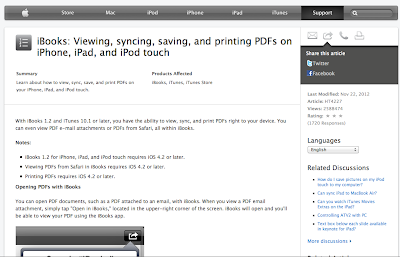How to Load Photos onto Your iPad
Loading photos onto your iPad 2 from a digital camera, your iPhone, or from the web is easy enough if you buy the iPad Camera Connection Kit from Apple.
The kit contains two adapters: a USB Camera Connector to import photos from a digital camera or iPhone, and an SD Card Reader to import images from an SD card.
Follow these steps to import photos from a camera or other device, after you have the connector kit in hand:
- Put your iPad to sleep using the switch on the top of the iPad.
- Insert the USB Camera Connector into the Dock connector slot of your iPad.
- Connect the USB end of the cord that came with your digital camera or iPhone into the USB Camera Connector.
- Connect the other end of the cord that came with your camera or iPhone into that device.
- Wake your iPad.
- The Photos app opens and displays the photos on the digital camera or iPhone.
- Tap Import All on your iPad.
- If you want to import only selected photos, tap individual photos, tap Import, and then tap Import again.
- The photos are saved to the Last Import album.
- Disconnect the cord and the adapter and you're done!
You can also import photos stored on an SD (secure digital) memory card, often used by digital cameras as a storage medium. Simply put the iPad to sleep, insert the SD Card Reader into the iPad, insert the SD card containing the photos, and then follow Steps 5 through 7.
My Canon digital SLR uses a CF card (Compact Flash), so what I do is remove my CF card from my camera, insert it into my CF card reader, then plug that into the USB Camera Connector and into the Dock connector slot of my iPad.