My neighbor, across the street, has never really used a computer to speak of. Somehow in his long and interesting life, he failed to jump on the bandwagon with those of us who are obsessed with all things related to technology.
So, now he thinks maybe he wants to do email. Get a computer. Maybe an iPad?
That was last year.
He joins the
Sunflower Computer Club. Someone helps him set up an email address on Gmail, using the
Village Center Lab. He comes to classes on
How to Buy a Computer. He listens as we share information about iPads. He tells me, "I think maybe I want to buy an iPad". I don't really know him that well, so I think, "Sure". I don't know at that point HE HAS NEVER USED A COMPUTER! So we talk and talk and talk and discuss and discuss and discuss and then.......... last May or so, he does it! He buys an iPad from the
Apple Store. I offer to help him. Anytime.
He starts coming over. One day my son is at our house, and we are not there. This guy rings the bell. Eric answers. The guy moves past Eric and walks in. Eric says, "Uh. May I help you?" "I'm here for my lesson." He walks to the table, sits down and waits the few minutes it takes me to get home.
We now have had many sessions, and I learn something new each time about older adult learners. I can't just tell Stanley. I need to let him do it. Over and over sometimes. He forgets. He asks questions. I reteach. He forgets. I even forget. As one elderly resident here says, "Just when we get all this fun technology offered to us, we are losing our memory and can't remember how it works!"
So, Stanley goes to the
Wheeler Taft Abbott, Sr., Library in Marana, AZ and learns how to download books to his iPad using
Overdrive. He comes over, and he shows me what he has learned. Seniors do well if they can teach it to someone else. And we both learn a little more.
Which is important at our age!
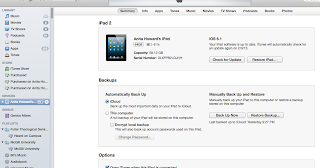 If you are backing up your iPad or iPhone to iCloud, it is a good idea once in awhile to do this:
If you are backing up your iPad or iPhone to iCloud, it is a good idea once in awhile to do this: